 How to Clean Your Laptop for Better Speed & Performance
How to Clean Your Laptop for Better Speed & Performance
Is your laptop running slow? Does it overheat or make loud fan noises? These problems can often be solved by cleaning your laptop properly. Over time, dust, dirt, and grime build up inside and outside your device, affecting its performance and causing it to slow down. In this guide, you’ll learn why cleaning your laptop is important, how to clean it safely and effectively, and what benefits you will enjoy after regular cleaning.
Why This Works: Cleaning Boosts Performance and Prevents Damage
Your laptop’s performance depends heavily on how well it can stay cool. Dust and debris clog the air vents and fans, reducing airflow and causing the laptop to overheat. When your laptop overheats, it automatically slows down the processor to protect itself, which results in lagging and freezing.
Moreover, dirt on the keyboard, screen, and ports can cause unresponsive keys, poor display quality, and connectivity issues. Keeping these areas clean prevents hardware damage and ensures smooth operation.
Cleaning also reduces the buildup of static electricity, which can harm delicate internal components.
How to Do It: Step-by-Step Cleaning Process
Follow these simple yet effective steps to clean your laptop thoroughly and safely:
Step 1: Prepare Your Cleaning Tools
Microfiber cloth: Soft and lint-free for wiping surfaces
Compressed air can: To blow dust from vents and keyboard
Isopropyl alcohol (70% or higher): For disinfecting and cleaning (use sparingly)
Cotton swabs: For cleaning tight spots like ports and keyboard crevices
Small soft brush: To remove stubborn dust
Screwdriver: Only if you plan to open the laptop (ensure warranty allows this)
Step 2: Power Down and Disconnect
Shut down your laptop completely.
Unplug it from the power source.
Remove the battery if your laptop allows it.
Ground yourself to prevent static shock.
Step 3: Clean the Exterior Surfaces
Lightly dampen the microfiber cloth with water or isopropyl alcohol (never spray directly on the laptop).
Wipe the laptop’s casing, keyboard, and trackpad gently to remove fingerprints, oils, and dust.
Use cotton swabs dipped in alcohol to clean around keys and small crevices.
Step 4: Clean the Screen Carefully
Use a dry or slightly damp microfiber cloth designed for screens.
Wipe the screen in gentle circular motions to remove smudges and dust.
Avoid using harsh chemicals or paper towels which may scratch the screen.
Step 5: Remove Dust from Vents and Fans
Hold the laptop at an angle.
Use short bursts of compressed air to blow dust out from vents and keyboard.
Avoid holding the can too close or spraying continuously to prevent moisture buildup.
Never insert sharp objects into vents.
Step 6: Clean Ports and Connectors
Use dry cotton swabs or a soft brush to gently clean USB, headphone, and charging ports.
Avoid pushing debris further inside.
Step 7: (Optional) Internal Cleaning
If comfortable and if the warranty allows, open the laptop case.
Use compressed air to clean internal fans and heatsinks carefully.
Do not touch internal circuits or components to avoid damage.
What You Will Gain: Benefits of Regular Laptop Cleaning
Improved Speed and Performance:
By removing dust that blocks cooling, your laptop’s processor runs at optimal speeds without throttling.Longer Battery Life:
Clean fans reduce overheating, helping your battery perform better and last longer.Enhanced User Experience:
A clean keyboard and screen improve your comfort and efficiency when working or browsing.Extended Hardware Lifespan:
Dust can cause hardware failures; cleaning prevents costly repairs and extends your laptop’s life.Reduced Noise Levels:
When fans are clean, they run quieter, reducing distracting sounds.
Extra Tips for Laptop Maintenance
Regular Cleaning: Clean your laptop every 3 to 6 months depending on usage and environment.
Use a Cooling Pad: Helps improve airflow and keeps your laptop cool.
Keep Food and Drinks Away: Avoid spills and crumbs that can damage your keyboard.
Safe Storage: Store your laptop in a clean, dry place.
Conclusion
Cleaning your laptop is an easy and effective way to boost its speed, performance, and lifespan. By following these steps regularly, you prevent overheating, reduce wear and tear, and enjoy a smoother, faster device. Take a little time today to care for your laptop — it will thank you with better performance tomorrow!
अपने लैपटॉप को साफ़ कैसे करें ताकि उसकी स्पीड और परफॉर्मेंस बेहतर हो
क्या आपका लैपटॉप धीरे चल रहा है? क्या वह ज्यादा गर्म हो रहा है या फैन की आवाज़ ज्यादा आ रही है? अक्सर इन समस्याओं का हल है आपका लैपटॉप साफ़ रखना। समय के साथ, धूल और गंदगी लैपटॉप के अंदर और बाहर जमा हो जाती है, जिससे उसकी परफॉर्मेंस प्रभावित होती है। इस ब्लॉग में आप जानेंगे क्यों लैपटॉप साफ़ करना जरूरी है, इसे कैसे सही तरीके से साफ़ करें, और इससे आपको क्या-क्या फायदे होंगे।
क्यों काम करता है (Why This Works):
लैपटॉप के अंदर खासकर पंखे (fans) और वेंट्स (vents) के आस-पास धूल जम जाती है। यह धूल हवा के रास्ते को रोक देती है जिससे लैपटॉप गर्म होने लगता है। जब लैपटॉप ज्यादा गर्म होता है, तो वह अपने आप स्पीड कम कर देता है ताकि नुकसान न हो। इससे लैपटॉप स्लो हो जाता है और हैंग करने लगता है।
साथ ही, कीबोर्ड, स्क्रीन, और पोर्ट्स पर गंदगी जमा होने से कीज़ अटकने लगती हैं, स्क्रीन धुंधली दिखती है, और कनेक्शन में समस्या आ सकती है। सफाई से ये सारी दिक्कतें दूर होती हैं और लैपटॉप बेहतर काम करता है।
धूल जमा होने से स्टैटिक बिजली भी बन सकती है, जो लैपटॉप के नाजुक पुर्ज़ों को नुकसान पहुंचा सकती है। साफ-सफाई से ये भी रोका जा सकता है।
इसे कैसे करें (How to Do It):
स्टेप 1: ज़रूरी सामान तैयार करें
सॉफ्ट माइक्रोफाइबर कपड़ा
कंप्रीस्ड एयर कैन (compressed air)
आइसोप्रोपिल अल्कोहल (70% या उससे ज्यादा)
कॉटन स्वैब्स
छोटा ब्रश
स्क्रूड्राइवर (अगर लैपटॉप खोलना हो तो)
स्टेप 2: लैपटॉप बंद करें और पावर से निकालें
लैपटॉप को पूरी तरह बंद करें, चार्जर निकालें, और अगर बैटरी निकलती है तो निकाल दें।
स्टेप 3: बाहरी हिस्से साफ करें
माइक्रोफाइबर कपड़े को हल्का गीला करके लैपटॉप की बाहरी सतह, कीबोर्ड और ट्रैकपैड को धीरे से साफ करें। कॉटन स्वैब्स कीबोर्ड की बीच की जगहों को साफ करने के लिए इस्तेमाल करें।
स्टेप 4: स्क्रीन साफ करें
स्क्रीन के लिए सूखा या थोड़ा गीला माइक्रोफाइबर कपड़ा लें। सीधे स्क्रीन पर कोई लिक्विड स्प्रे न करें। धीरे-धीरे स्क्रीन पर लगे धब्बे और धूल साफ करें।
स्टेप 5: वेंट्स और फैंस की सफाई करें
कंप्रीस्ड एयर की मदद से वेंट्स और पंखों में जमा धूल को बाहर निकालें। लैपटॉप को थोड़ा झुका कर रखें ताकि धूल आसानी से निकल जाए। ध्यान रहे कि एयर का धारा बहुत ज्यादा न हो और किसी भी चीज़ को अंदर न डालें।
स्टेप 6: पोर्ट्स और कनेक्टर्स साफ करें
कॉटन स्वैब्स या छोटे ब्रश से USB पोर्ट, हेडफोन जैक आदि साफ करें। ध्यान रखें कि धूल अंदर न चली जाए।
स्टेप 7: (अगर आप भरोसा रखते हैं और वारंटी अनुमति देती है) लैपटॉप खोलकर अंदर की सफाई करें
सावधानी से लैपटॉप के पीछे के पैनल को खोलें और कंप्रीस्ड एयर से अंदर के पंखे और हीट सिंक को साफ करें। अंदर की सर्किट्स को छूने से बचें।
आपको क्या फायदा होगा (What You Will Gain):
1. तेज़ और भरोसेमंद परफॉर्मेंस
धूल हटने से लैपटॉप का कूलिंग सिस्टम ठीक से काम करता है, जिससे लैपटॉप अपनी पूरी क्षमता से चलता है।
2. बैटरी लाइफ बढ़ेगी
ठंडा लैपटॉप कम बिजली खपत करता है, जिससे बैटरी की उम्र बढ़ती है।
3. साफ-सुथरा और आरामदायक उपयोग
कीबोर्ड और स्क्रीन साफ़ होने से काम करना आसान और बेहतर हो जाता है।
4. लैपटॉप की उम्र बढ़ेगी
धूल जमा होने से हार्डवेयर खराब हो सकता है, सफाई से महंगे रिपेयर से बचा जा सकता है।
5. कम शोर होगा
साफ पंखे शोर कम करते हैं, जिससे लैपटॉप चलाने में परेशानी नहीं होती।
अतिरिक्त सुझाव (Extra Tips):
हर 3 से 6 महीने में लैपटॉप साफ़ करें।
जरूरत पड़ने पर कूलिंग पैड का इस्तेमाल करें।
लैपटॉप के पास खाना-पीना न करें।
लैपटॉप को साफ़ और सूखे स्थान पर रखें।
निष्कर्ष (Conclusion)
लैपटॉप की सफाई एक आसान लेकिन बहुत असरदार तरीका है जिससे आपकी मशीन तेज़ चलेगी, बेहतर काम करेगी, और ज्यादा दिन तक चलेगी। थोड़ा समय निकालकर नियमित सफाई करें और अपने लैपटॉप की देखभाल करें। यह आपके पैसे और समय दोनों की बचत करेगा!
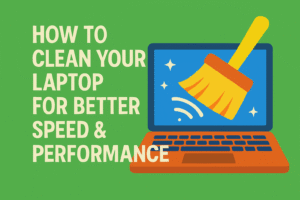 How to Clean Your Laptop for Better Speed & Performance
How to Clean Your Laptop for Better Speed & Performance