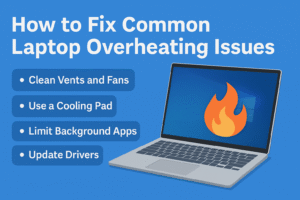🔥 How to Fix Common Laptop Overheating Issues
A Complete Guide to Keeping Your Laptop Cool and Efficient
Laptops are compact, powerful machines—but their small form factor makes them prone to overheating. Overheating not only affects performance but also reduces battery life, causes sudden shutdowns, and in extreme cases, damages internal hardware like the CPU, GPU, or motherboard.
Whether you’re a student, gamer, or working professional, this blog will help you understand the causes of overheating and give you effective solutions to cool down your laptop.
🧠 What Causes Laptop Overheating?
Blocked air vents
Dust accumulation inside the device
Poor thermal paste or heat sink contact
Overloaded CPU or GPU due to heavy multitasking
Background apps running unnecessarily
Faulty or outdated drivers
Use on soft surfaces (bed, cushion, etc.)
Aging battery or hardware
Now, let’s look at practical solutions to fix these problems.
✅ 1. Clean Internal Dust and Air Vents
Why This Works:
Dust buildup inside the fan and vents traps heat inside. Cleaning restores natural airflow and cools the laptop efficiently.
How to Do It:
Turn off and unplug your laptop
Use compressed air to blow out dust from vents
Open the back panel (if safe) to clean inside gently
What You Will Gain:
✔️ Better airflow
✔️ Cooler operating temperature
✔️ Prevents long-term hardware damage
✅ 2. Use a Laptop Cooling Pad
Why This Works:
Cooling pads with built-in fans reduce base heat and add ventilation from below.
How to Do It:
Plug the pad into a USB port
Use it under your laptop during heavy tasks
What You Will Gain:
✔️ External airflow support
✔️ Comfortable typing angle
✔️ Better thermal performance during gaming or editing
✅ 3. Place Laptop on Hard Surfaces Only
Why This Works:
Soft surfaces block bottom vents, causing hot air to get trapped inside.
How to Do It:
Avoid using your laptop on cushions, beds, or laps
Place it on a desk, cooling stand, or hard tray
What You Will Gain:
✔️ Unobstructed airflow
✔️ Prevents overheating from surface contact
✅ 4. Check and Limit Background Processes
Why This Works:
Unnecessary apps and processes use CPU and RAM, which generate heat.
How to Do It:
Open Task Manager (Ctrl + Shift + Esc)
End processes with high CPU or memory usage
Disable unnecessary startup apps
What You Will Gain:
✔️ Lower CPU load
✔️ Reduced fan noise and heat
✔️ Faster laptop performance
✅ 5. Update BIOS and Drivers
Why This Works:
Manufacturers release firmware updates that improve thermal control and fan behavior.
How to Do It:
Visit your laptop brand’s official website
Download the latest BIOS and chipset drivers
Install them carefully following instructions
What You Will Gain:
✔️ Better hardware efficiency
✔️ Automatic fan adjustments
✔️ Enhanced stability
✅ 6. Reapply Thermal Paste (Advanced Users or Technician)
Why This Works:
Thermal paste helps transfer heat from the CPU/GPU to the heat sink. Old or dry paste loses effectiveness.
How to Do It:
Open laptop casing (only if you’re experienced)
Remove the old thermal paste using isopropyl alcohol
Apply a small dot of new thermal paste and reassemble
What You Will Gain:
✔️ Significant drop in CPU/GPU temperature
✔️ Better thermal conduction
✅ 7. Adjust Power Settings
Why This Works:
High-performance power plans use more CPU power, generating more heat.
How to Do It:
Go to Settings > System > Power & Battery
Choose Balanced or Battery Saver mode
What You Will Gain:
✔️ Cooler operation
✔️ Better battery life
✅ 8. Avoid Blocking the Fan Exhaust
Why This Works:
If the back or side vents are blocked by a wall, cloth, or other object, hot air can’t escape properly.
How to Do It:
Keep the back or side of your laptop open and unblocked
Allow 3–4 inches of space from the wall
What You Will Gain:
✔️ Efficient heat dissipation
✔️ Stable system temperature
✅ 9. Scan for Malware
Why This Works:
Malicious software can run tasks in the background and overload your CPU.
How to Do It:
Open Windows Security > Virus & Threat Protection
Run a Full Scan or use third-party antivirus like Malwarebytes
What You Will Gain:
✔️ Clean and safe system
✔️ Improved performance and cooler operation
✅ 10. Monitor System Temperatures
Why This Works:
Real-time monitoring helps you identify when and why your laptop gets hot.
How to Do It:
Use free tools like HWMonitor, Speccy, or Open Hardware Monitor
Check CPU and GPU temperatures while multitasking or gaming
What You Will Gain:
✔️ Awareness of thermal issues
✔️ Ability to take action early
🧽 Bonus Tips:
Restart your laptop daily to flush memory
Use lightweight browsers like Brave or Opera
Uninstall bloatware and pre-installed trial software
Avoid gaming or editing while charging (on older laptops)
Consider undervolting your CPU (advanced users only)
📌 Conclusion
Laptop overheating is more than just annoying—it’s a warning sign. With a mix of proper usage habits, periodic maintenance, and smart tools like cooling pads or fan control, you can protect your laptop and enhance its performance.
Consistency is key. Keep your laptop clean, cool, and updated—and it will serve you smoothly for years.
🏷️ Tags:
#LaptopOverheatingFix #ThermalManagement #LaptopCare #CoolDownLaptop #LaptopPerformance #WindowsTips #LaptopMaintenance #PCHealth