 How to Secure Your Wi-Fi from Hackers (Step-by-Step Guide)
How to Secure Your Wi-Fi from Hackers (Step-by-Step Guide)
✅ Keep Your Internet Safe, Fast, and Private
🛡️ Introduction
In a connected world, your Wi-Fi is as important as the front door to your home. If it’s not secure, cybercriminals can break in — not to steal your furniture, but to access your personal files, passwords, bank details, and even spy on your smart devices. Whether you’re working from home, shopping online, or simply browsing, Wi-Fi security is no longer optional — it’s essential.
The good news? Securing your Wi-Fi is easier than you think. This step-by-step guide will help you lock down your connection and keep hackers out — no tech expertise required.
✅ Why This Works:
Many people ignore Wi-Fi settings, which makes their network an easy target for hackers. Default settings, weak passwords, and outdated firmware are common vulnerabilities. By applying proven security methods like encryption, password management, and firmware updates, you reduce the chances of unauthorized access drastically.
🛠️ How to Do It: Step-by-Step Wi-Fi Security Tips
1. Rename Your Network (SSID) Smartly
Hackers target known router brands with known exploits. If your network name is “TP-Link_123” or “NETGEAR,” you’re making their job easier.
✅ Pro Tip: Use a unique, non-identifiable name. Avoid using your name, address, or anything personal.
2. Create a Strong, Unique Wi-Fi Password
Weak passwords like 12345678 or password are easily guessed. A strong Wi-Fi password is the first line of defense.
✅ Use This Formula:
12+ characters, including uppercase, lowercase, numbers & symbols.
Example: Mys@feNet2025!
3. Turn On WPA3 or WPA2 Encryption
Encryption ensures your data is unreadable to outsiders. Avoid using WEP—it’s outdated and can be cracked in minutes.
✔ Go to Router Settings → Wireless Security → Select WPA3 or WPA2-PSK (AES)
4. Disable WPS (Wi-Fi Protected Setup)
WPS may seem handy, but it’s a serious vulnerability. Hackers can crack it in hours.
🔧 Router Settings → Advanced → Disable WPS
5. Regularly Update Your Router Firmware
Outdated firmware can have serious security holes. Manufacturers release updates to patch vulnerabilities.
✅ Check for firmware updates monthly on your router’s admin page or manufacturer’s site.
6. Use a Guest Network for Visitors
Don’t let guests access your main network where your devices are connected. Enable a separate network with limited access.
🛡 Guest Wi-Fi → Enable → Set a different strong password → Limit bandwidth or access
7. Hide Your SSID (Optional but Effective)
Hiding your network means it won’t appear in the list of available networks. Only people who know your SSID can try to connect.
⚠ Note: You’ll need to manually enter the network name on devices.
8. Disable Remote Router Access
This setting allows router access from outside your home. It’s a major risk and should be turned off unless you really need it.
⚙ Router Settings → Remote Management → Disable
9. Monitor Connected Devices
Most routers let you see a list of connected devices. Regularly check for unknown connections and block them.
📱 Use router apps like TP-Link Tether, Netgear Nighthawk, or web interfaces for monitoring.
10. Enable Firewall & Use a VPN
Your router may include a basic firewall — turn it on. For extra protection, use a VPN to encrypt all your internet traffic.
🎯 What You Will Gain:
✅ Stronger Protection: Safeguard your personal and financial information from cyber threats.
✅ Faster Internet: Prevent unauthorized users from slowing down your Wi-Fi.
✅ Privacy Shield: Block intruders from accessing smart devices and cameras.
✅ Peace of Mind: Browse, bank, and work online with confidence.
🧠 Bonus Security Tips:
Change your Wi-Fi password every 3-6 months.
Place your router in a central location for better signal and safety.
Use two-factor authentication (2FA) if supported by your router.
Use MAC address filtering to allow only approved devices.
🔚 Conclusion
Securing your Wi-Fi isn’t just for tech geeks. Anyone can (and should) do it. With just a few changes to your router settings, you can turn your Wi-Fi into a digital fortress and keep your home network safe from intruders.
👉 Don’t wait for a data breach — secure your Wi-Fi today.
🔐 हैकर्स से अपने Wi-Fi को सुरक्षित कैसे रखें (स्टेप-बाय-स्टेप गाइड)
✅ अपने इंटरनेट को बनाएं सुरक्षित, तेज़ और निजी
🛡️ परिचय
आज के डिजिटल युग में आपका Wi-Fi उतना ही ज़रूरी है जितना आपके घर का मुख्य दरवाज़ा। अगर यह सुरक्षित नहीं है, तो साइबर अपराधी इसमें घुस सकते हैं — और आपकी जानकारी, पासवर्ड, बैंक डिटेल्स या स्मार्ट डिवाइसेज़ तक पहुंच सकते हैं।
चाहे आप घर से काम कर रहे हों या ऑनलाइन शॉपिंग कर रहे हों, Wi-Fi सुरक्षा अब एक विकल्प नहीं, ज़रूरत बन चुकी है।
अच्छी बात यह है कि Wi-Fi को सुरक्षित बनाना बहुत आसान है। इस आसान स्टेप-बाय-स्टेप गाइड की मदद से आप अपने कनेक्शन को लॉक कर सकते हैं और हैकर्स को बाहर रख सकते हैं — बिना किसी टेक्निकल ज्ञान के।
✅ क्यों ये तरीका कारगर है:
अधिकतर लोग अपने Wi-Fi की डिफ़ॉल्ट सेटिंग्स को कभी नहीं बदलते, जिससे नेटवर्क हैकर्स के लिए आसान निशाना बन जाता है। कमज़ोर पासवर्ड, पुराने फर्मवेयर और WPS जैसे फीचर्स अक्सर खतरे पैदा करते हैं।
इस गाइड में बताए गए उपायों को अपनाकर आप अपनी Wi-Fi सुरक्षा को मज़बूत बना सकते हैं।
🛠️ कैसे करें: स्टेप-बाय-स्टेप Wi-Fi सुरक्षा टिप्स
1. Wi-Fi नेटवर्क का नाम (SSID) बदलें
डिफ़ॉल्ट नाम जैसे “TP-Link_123” या “NETGEAR” से हैकर्स को यह पता चल जाता है कि आप कौन सा राउटर इस्तेमाल कर रहे हैं।
✅ सुझाव: ऐसा नाम रखें जिससे आपकी पहचान ना हो — जैसे “GreenPlanet_2025”।
2. मज़बूत और यूनिक Wi-Fi पासवर्ड बनाएं
कमज़ोर पासवर्ड जैसे 12345678 या password मिनटों में क्रैक किए जा सकते हैं।
✅ टिप: पासवर्ड में 12+ अक्षर, छोटे-बड़े अक्षर, नंबर और स्पेशल कैरेक्टर शामिल करें।
उदाहरण: Mys@feNet2025!
3. WPA3 या WPA2 एन्क्रिप्शन चालू करें
एन्क्रिप्शन से डाटा को बाहरी लोगों से सुरक्षित रखा जा सकता है।
WEP जैसे पुराने विकल्पों से बचें।
🔧 राउटर सेटिंग्स → Wireless Security → WPA3 या WPA2-PSK (AES) चुनें।
4. WPS फीचर बंद करें
WPS से राउटर से कनेक्ट करना आसान होता है, लेकिन यह हैकिंग के लिए बहुत असुरक्षित होता है।
⚙️ राउटर सेटिंग्स → Advanced या Wireless Settings → WPS को Disable करें।
5. राउटर फर्मवेयर अपडेट करें
पुराने फर्मवेयर में सुरक्षा खामियां हो सकती हैं।
मैन्युफैक्चरर समय-समय पर सुरक्षा अपडेट्स जारी करते हैं।
✅ हर महीने एक बार राउटर अपडेट्स चेक करें।
6. गेस्ट नेटवर्क चालू करें
अपने मेहमानों के लिए अलग नेटवर्क बनाएं ताकि वे आपके मुख्य डिवाइसेज़ से दूर रहें।
⚙️ राउटर सेटिंग्स → Guest Network → Enable करें → अलग पासवर्ड सेट करें।
7. नेटवर्क को छुपाएं (SSID ब्रॉडकास्ट बंद करें)
अगर आप चाहते हैं कि आपका नेटवर्क सबको ना दिखे, तो SSID ब्रॉडकास्ट बंद करें।
⚠️ ध्यान दें: इसके बाद डिवाइस में नेटवर्क मैन्युअली जोड़ना पड़ेगा।
8. रिमोट एक्सेस बंद करें
राउटर की सेटिंग्स को इंटरनेट से एक्सेस करने का ऑप्शन बंद कर दें, क्योंकि यह एक बड़ा खतरा होता है।
⚙️ राउटर सेटिंग्स → Remote Management → Off करें।
9. कनेक्टेड डिवाइसेज़ की निगरानी करें
राउटर के ज़रिए यह देखें कि कौन-कौन से डिवाइसेज़ आपके नेटवर्क से जुड़े हैं।
✅ अजनबी डिवाइस दिखें तो उन्हें ब्लॉक करें।
10. फ़ायरवॉल और VPN का इस्तेमाल करें
फ़ायरवॉल को ऑन करें और अतिरिक्त सुरक्षा के लिए VPN का इस्तेमाल करें, खासकर जब आप पब्लिक Wi-Fi इस्तेमाल कर रहे हों।
🎯 आपको क्या लाभ मिलेगा:
🔐 बेहतर सुरक्षा: आपकी निजी जानकारी और डिवाइस सुरक्षित रहेंगे।
🚀 तेज़ इंटरनेट: फ्रीलोडर्स को बाहर रखकर स्पीड में सुधार।
🛑 प्राइवेसी की सुरक्षा: कोई अनजान व्यक्ति आपके कैमरा या फाइल्स तक नहीं पहुंच पाएगा।
🧘♀️ सुकून: बिना डर के इंटरनेट का इस्तेमाल कर पाएंगे।
🧠 बोनस सुझाव:
हर 3-6 महीने में Wi-Fi पासवर्ड बदलें।
राउटर को घर के बीचों-बीच रखें — बेहतर सिग्नल और सुरक्षा के लिए।
अगर राउटर सपोर्ट करता हो, तो दो-चरणीय सुरक्षा (2FA) का इस्तेमाल करें।
MAC एड्रेस फ़िल्टरिंग चालू करें — केवल विश्वसनीय डिवाइस को ही अनुमति दें।
🔚 निष्कर्ष
Wi-Fi सुरक्षा सिर्फ तकनीकी लोगों के लिए नहीं है — हर व्यक्ति को यह अपनानी चाहिए।
थोड़ी सी सावधानी और कुछ सेटिंग्स बदलने से आप हैकर्स को दूर रख सकते हैं और अपने डिजिटल जीवन को सुरक्षित बना सकते हैं।
👉 आज ही अपने Wi-Fi को सुरक्षित बनाएं — कल से पहले!
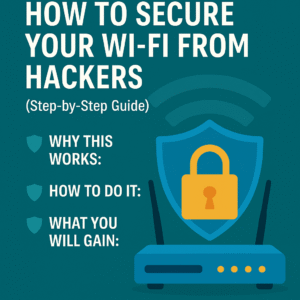 How to Secure Your Wi-Fi from Hackers (Step-by-Step Guide)
How to Secure Your Wi-Fi from Hackers (Step-by-Step Guide)