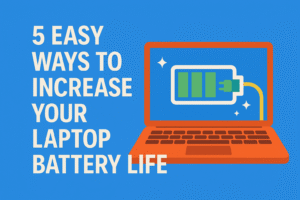 🖥️ 5 Easy Ways to Increase Your Laptop Battery Life
🖥️ 5 Easy Ways to Increase Your Laptop Battery Life
(With Deep Explanation and Practical Steps)
A weak battery can ruin your productivity, especially during travel, online classes, or meetings. Thankfully, you can extend your laptop battery life without spending money — just by following smart habits.
Here are 5 powerful and effective ways to boost your laptop’s battery life, explained in detail.
✅ 1. Lower Your Screen Brightness
🔍 Why This Works:
The screen is the most power-hungry part of your laptop. The higher the brightness, the more backlight is used, which directly drains battery power. Reducing brightness lowers power usage without affecting functionality.
⚙️ How to Do It:
-
Use your keyboard’s brightness keys (usually F1 and F2 with sun icons).
-
On Windows: Go to
Settings > System > Display, then adjust brightness. -
On Mac: Go to
System Settings > Displays.
Also, turn off auto-brightness, which can spike the screen light unexpectedly.
🎯 What You Will Gain:
-
Up to 25–30% more battery life on each charge
-
Reduced eye strain
-
Improved focus in low-light environments
✅ 2. Close Unused Apps and Browser Tabs
🔍 Why This Works:
Even if you’re not actively using apps or browser tabs, they continue to run in the background — using CPU, RAM, and internet, all of which consume energy. This silent drain adds up quickly.
⚙️ How to Do It:
-
On Windows: Press
Ctrl + Shift + Escto open Task Manager, and end non-essential processes. -
On Mac: Use Activity Monitor from Spotlight search.
-
For browsers: Keep no more than 3–5 tabs open at once.
🎯 What You Will Gain:
-
Longer battery time
-
Faster laptop performance
-
Less overheating and fan noise
✅ 3. Turn On Battery Saver or Low Power Mode
🔍 Why This Works:
Battery Saver/Low Power Mode automatically reduces background activity, lowers brightness, stops background syncing, and adjusts CPU speed — all helping your battery last longer.
⚙️ How to Do It:
-
Windows:
Settings > Power & Battery > Battery Saver. Toggle it on when battery is low. -
Mac:
System Settings > Battery > Low Power Mode.
You can also customize when it should activate (e.g., at 20%).
🎯 What You Will Gain:
-
An extra 30–60 minutes of use on average
-
Smart power saving without manual effort
-
Useful for travel, classes, and long meetings
✅ 4. Keep Your Laptop Cool and Clean
🔍 Why This Works:
Heat makes your battery work harder and wear out faster. When your laptop gets hot, the fans spin more, the system slows down, and energy is wasted trying to keep it cool. Dust also blocks airflow.
⚙️ How to Do It:
-
Always use your laptop on a flat surface, not on beds or couches.
-
Use a cooling pad for extra ventilation.
-
Clean the air vents every 2–3 weeks with a small brush or compressed air.
🎯 What You Will Gain:
-
Less overheating, better performance
-
Longer battery health over months and years
-
More stable system with fewer crashes
✅ 5. Disable Unnecessary Startup and Background Apps
🔍 Why This Works:
Many apps auto-start when you turn on your laptop — even if you don’t need them. These apps quietly eat up your system’s energy and drain the battery.
⚙️ How to Do It:
-
Windows:
-
Press
Ctrl + Shift + Esc→ Go to Startup tab -
Right-click and Disable unneeded apps
-
-
Mac:
-
Go to
System Settings > General > Login Items -
Remove unnecessary items from the startup list
-
Also, avoid installing unnecessary extensions or system tray apps.
🎯 What You Will Gain:
-
Faster boot-up time
-
More battery saved from the moment your laptop starts
-
Better control over what runs on your system
📝 Final Thoughts
These 5 methods may seem simple, but together, they make a big difference in extending battery life. Whether you’re working remotely, traveling, or just trying to reduce charger use — these tips give you more power without needing expensive hardware.
📌 Summary Table
| Tip | Why It Works | What You Gain |
|---|---|---|
| Lower screen brightness | Reduces display energy | 25–30% battery saving |
| Close unused apps/tabs | Cuts background usage | Faster laptop, less drain |
| Use Battery Saver Mode | Limits non-essential tasks | Extra 30–60 min per charge |
| Keep laptop cool | Reduces overheating | Better long-term battery health |
| Disable startup apps | Stops unwanted background apps | Faster boot, less battery loss |