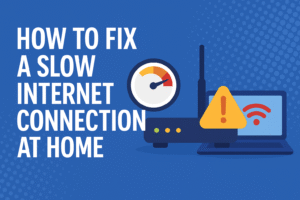🚀 How to Fix a Slow Internet Connection at Home
In today’s digital world, a slow internet connection can disrupt everything—from work meetings and online classes to video streaming and gaming. Fortunately, there are many simple, effective steps you can take at home to speed up your internet without needing a technician.
Below is a complete guide to identifying and fixing common causes of slow internet at home, written in easy-to-understand language and filled with practical advice you can try today.
✅ 1. Restart Your Modem and Router
Why This Works:
Rebooting clears temporary glitches, resets connections with your Internet Service Provider (ISP), and frees up memory.
How to Do It:
-
Turn off your modem and router.
-
Unplug them from the power source.
-
Wait for at least 30 seconds.
-
Plug them back in and wait until all lights are stable.
What You Will Gain:
Improved speed and a refreshed connection with your ISP.
✅ 2. Place the Router in a Central Location
Why This Works:
Wi-Fi signals travel best when they have a clear path. Obstructions like walls, metal appliances, and even furniture can weaken signals.
How to Do It:
-
Position your router in the center of your home.
-
Keep it elevated (like on a table or shelf).
-
Avoid placing it near windows, walls, or behind large electronics.
What You Will Gain:
Stronger signal strength and wider coverage throughout your home.
✅ 3. Use Ethernet Instead of Wi-Fi
Why This Works:
Wired connections are faster and more stable than wireless, especially for demanding activities like gaming, streaming, or video conferencing.
How to Do It:
-
Plug an Ethernet cable into your router and directly into your computer or device.
What You Will Gain:
Maximum speed and reliable connection without drops or interference.
✅ 4. Limit the Number of Connected Devices
Why This Works:
Each connected device uses bandwidth, even in the background. Too many devices slow everything down.
How to Do It:
-
Disconnect unused devices (old phones, smart TVs, etc.).
-
Pause downloads or streaming on devices not in use.
What You Will Gain:
More available bandwidth for the devices you are actively using.
✅ 5. Update Your Router’s Firmware
Why This Works:
Firmware updates fix bugs, improve performance, and protect against security vulnerabilities.
How to Do It:
-
Log in to your router’s web interface.
-
Find the “Firmware Update” section.
-
Follow the instructions to check for and install updates.
What You Will Gain:
Better speed, performance, and improved security.
✅ 6. Change Your Wi-Fi Channel
Why This Works:
Nearby Wi-Fi networks (especially in apartments) can interfere with yours if they’re using the same channel.
How to Do It:
-
Use a free Wi-Fi analyzer app to see which channels are less crowded.
-
Log into your router and change the channel under Wireless Settings.
What You Will Gain:
A more stable and interference-free Wi-Fi experience.
✅ 7. Scan for Malware
Why This Works:
Viruses or malware can use your bandwidth silently in the background.
How to Do It:
-
Install antivirus software.
-
Run a full system scan.
-
Remove any detected threats.
What You Will Gain:
A secure system and reclaimed bandwidth for real use.
✅ 8. Clear Browser Cache and Cookies
Why This Works:
Cached files and cookies can slow down page loading and internet usage.
How to Do It:
-
Open your browser settings.
-
Find the option to clear “Browsing Data” or “History.”
-
Select cache and cookies and delete them.
What You Will Gain:
Faster web browsing and better site performance.
✅ 9. Use an Ad Blocker
Why This Works:
Ads, especially video and pop-up ads, use up data and slow down page load times.
How to Do It:
-
Install a trusted ad blocker extension (like uBlock Origin or AdBlock Plus).
What You Will Gain:
Cleaner, faster-loading websites and reduced data consumption.
✅ 10. Secure Your Wi-Fi Network
Why This Works:
Unauthorized users can connect to your Wi-Fi and consume your internet bandwidth.
How to Do It:
-
Use a strong WPA3 or WPA2 password.
-
Disable WPS (Wi-Fi Protected Setup).
-
Regularly check who is connected through your router’s admin page.
What You Will Gain:
Higher internet speed and better privacy.
✅ 11. Upgrade Your Router
Why This Works:
Old routers may not support the latest high-speed internet technology.
How to Do It:
-
If your router is over 4-5 years old, consider replacing it with a modern dual-band or mesh router.
What You Will Gain:
Faster, stronger, and more consistent Wi-Fi performance.
✅ 12. Contact Your ISP (Internet Service Provider)
Why This Works:
Sometimes the issue lies with your ISP’s service or infrastructure.
How to Do It:
-
Call customer support and report the issue.
-
Ask if there’s an outage or if your area is under maintenance.
-
Request a speed test or inquire about available upgrades.
What You Will Gain:
Potential technical fixes, better speed plans, or equipment upgrades.
✅ 13. Set Your Router to Reboot Automatically
Why This Works:
Frequent reboots help clear memory and reset network traffic, maintaining performance.
How to Do It:
-
Set a reboot schedule in your router settings.
-
Alternatively, use a smart plug with a timer.
What You Will Gain:
Stable internet connection with fewer interruptions.
✅ 14. Upgrade Your Internet Plan
Why This Works:
Your current plan may no longer meet the demands of your household.
How to Do It:
-
Check your monthly usage.
-
Visit your ISP’s website or contact customer service to upgrade.
What You Will Gain:
Faster speeds and support for more devices and users.
🏁 Final Thoughts
Improving a slow internet connection at home doesn’t have to be complicated. Most issues can be solved with small changes—like rebooting your router, limiting devices, or updating settings.
Try the tips above, one at a time, and you’re likely to see a noticeable boost in your internet performance. If nothing works, contacting your ISP or upgrading your plan might be the best solution.